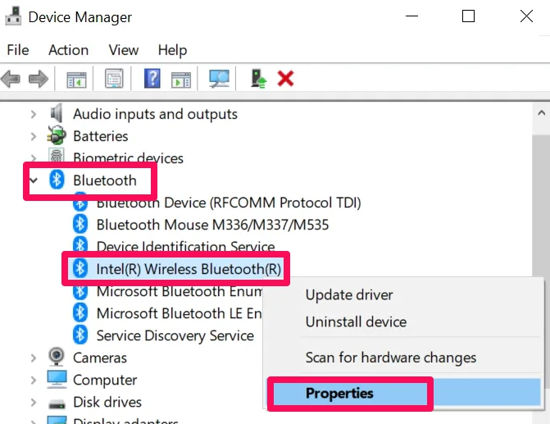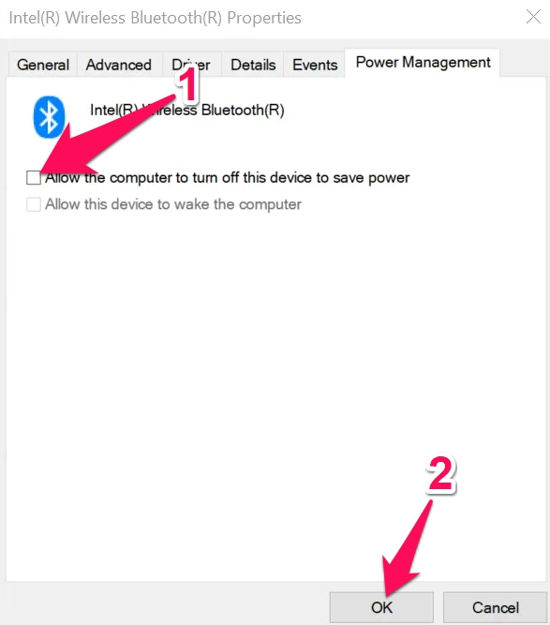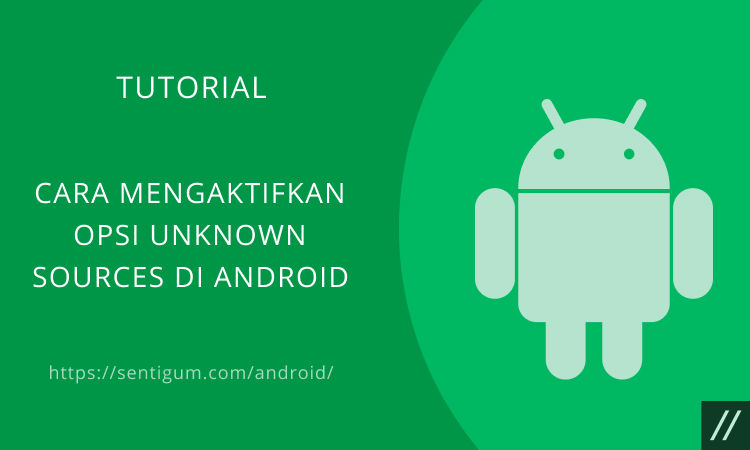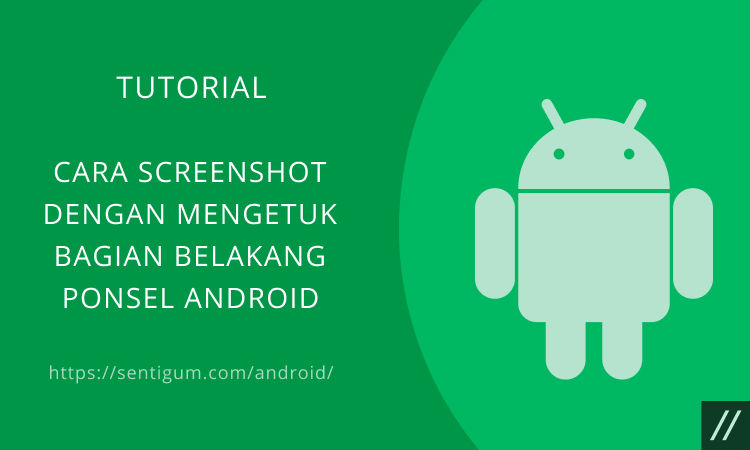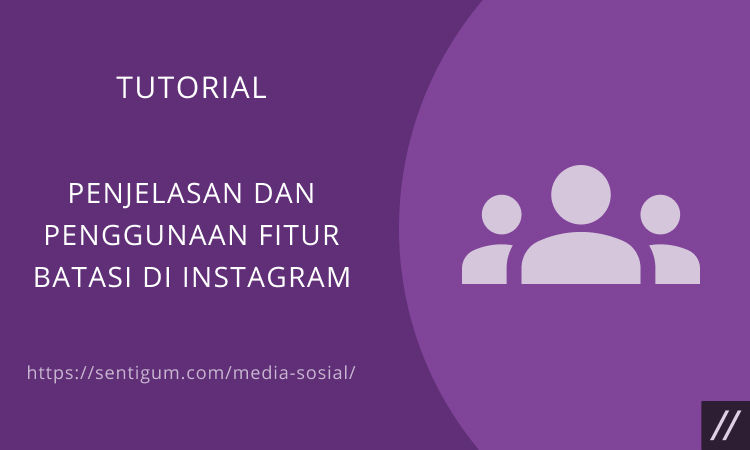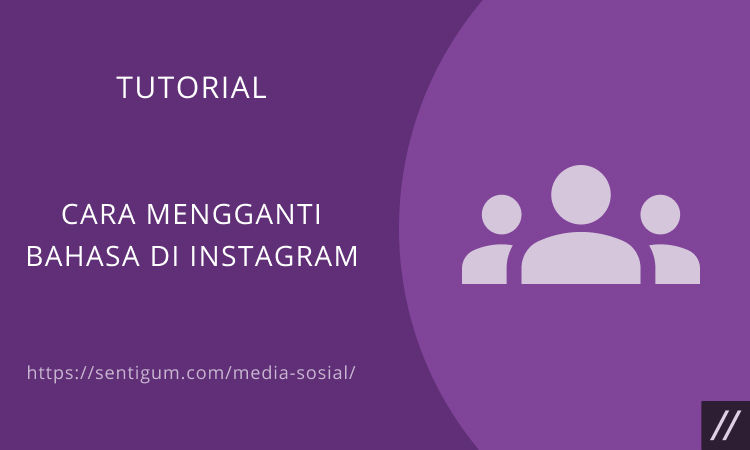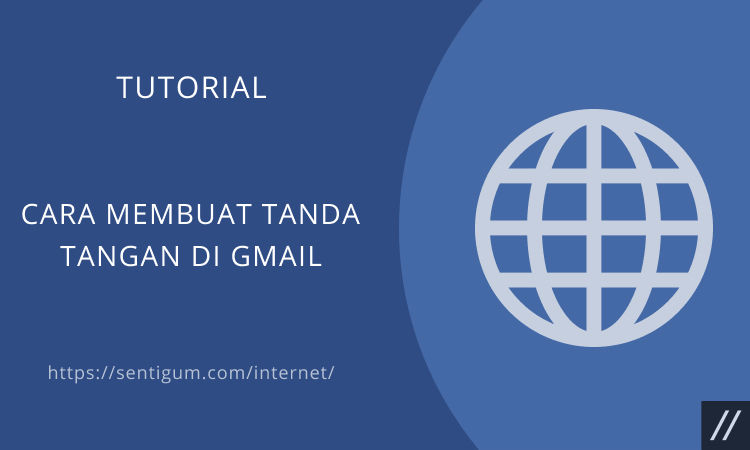Jika koneksi mouse bluetooth di komputer Windows Anda sering terputus tanpa sebab maka Anda perlu memeriksa bagian Power Management.
Berikut langkah-langkahnya.
- Buka bilah pencarian di Windows lalu ketik device.
- Pilih Device Manager.
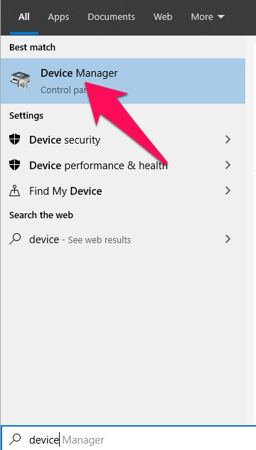
- Buka bagian Bluetooth lalu klik kanan pada Intel(R) Wireless Bluetooth(R) dan pilih Properties.

- Beralih ke tab Power Management.
- Hapus centang dari kotak Allow the computer to turn off this device to save power.

- Terakhir, klik tombol OK di bagian bawah.
Baca Juga:
- Cara Atur Volume Default Headphone Bluetooth di Windows 10
- Aktifkan Jendela Aplikasi Windows dengan Cara Mengarahkan Kursor Mouse
- Cara Mengganti Nama Perangkat Android
- 7 Cara Cek Apakah PC Windows Anda Memiliki Chip TPM
- Persyaratan Sistem untuk Bisa Menjalankan Windows 11
- Menyelesaikan Tugas Divert Power di Among Us
- 3 Best POS System for Grocery Stores